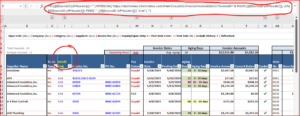Add Intellinetics invoice link to your Accounts Payable analyzer
If your organization utilizes Intellinetics for NEWSTAR Enterprise, you can add easily hyper-links to the Intellinetics invoice images directly in your Accounts Payable analyzer. The steps below walk you through how to create these hyper-links:
Pre-requisites:
- Intellinetics for NEWSTAR Enterprise
- informXL version 2025.0.0 or higher
- Access to your informXL “Field Chooser Admin” application and respective login credentials
1. Field Chooser Admin: Log into your “Field Chooser Admin” application console and enable the “sourceid” in your Accounts Payable analyzer as shown below. Note that you can modify the “Display Name” of this field to a field name of your choice.
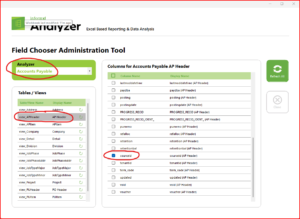
2. Add the “sourceid” field to your analyzer: From your informXL Accounts Payable analyzer, enable the “sourceid” field from your Field Chooser menu to your analyzer.
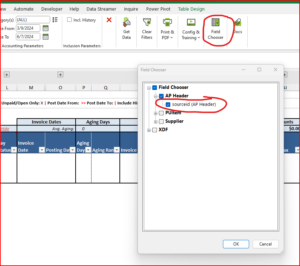
The next time your click “Get Data” this field should appear as a column in the far right side of your analyzer. The name of this field will utilize the “Display Name” that you set in Step 1.
3. Add hyper-link formula column: Insert a new column into your analyzer file where you would like your hyper-link to exist. Provide it with a logical column name (this example uses column name “Intelli-Link”). In the first row within the data table insert the following formula and hit enter.
=IF([@[SourceID (APHeader)]]<>””,HYPERLINK(“https://YourIntellineticsProvidedURL/IntelliCloudGLC/Invoice/InvoiceDetails?InvoiceID=”& RIGHT([@[SourceID (APHeader)]], LEN([@[SourceID (APHeader)]])-FIND(“-“, [@[SourceID (APHeader)]])),”Link”),””)
- You will need to replace the formula text YourIntellineticsProvidedURL with your organization’s root Intellinetics URL
- If applicable, you will need to replace [SourceID (APHeader)] with the display name you entered for the sourceid field in Step 1